Your cart is currently empty!
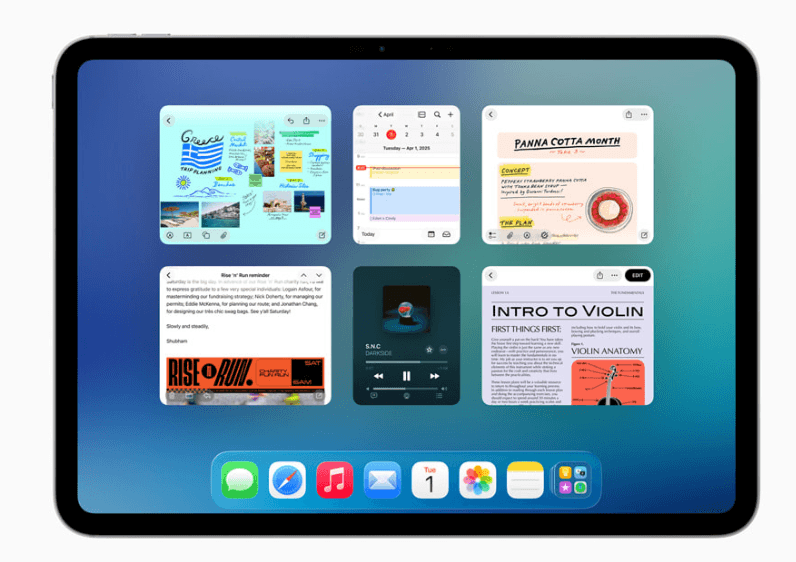
iPadOS 26: The Ultimate Guide to Features, Updates, and Performance
•
Hey there, fellow Apple enthusiasts! Remember that buzz back in June when Apple dropped the bombshell at WWDC 2025? Yeah, I’m talking about iPadOS 26 – the update that’s got everyone from casual doodlers to hardcore professionals rethinking what their iPad can do. I was glued to my screen during the keynote, and let me tell you, my jaw hit the floor more than once. If you’ve been holding off on updating or just curious about what’s new, buckle up. This isn’t your average OS tweak; it’s a full-on evolution that blurs the lines between tablet and laptop even more. In this guide, I’ll walk you through everything – the shiny new features, how it performs in real life, who can get it, and some tips to make the most of it. Let’s dive in and see why iPadOS 26 might just be the game-changer your workflow needs.
What’s the Big Deal with iPadOS 26?
Picture this: It’s June 9, 2025, and Tim Cook takes the stage at WWDC. Instead of the expected iPadOS 19, Apple surprises us with iPadOS 26 – a nod to the year, shaking up the naming convention we’ve known forever. Why the switch? It’s all about aligning with a fresh era of unified design across Apple’s ecosystem. Codename “Luck,” this update isn’t just incremental; it’s the biggest redesign since iOS 7 way back in 2013. We’re talking a sleek, modern look inspired by visionOS, with glassy interfaces and deeper customization that makes your iPad feel truly yours.
But it’s not all about aesthetics. Apple’s cranked up the AI smarts with expanded Apple Intelligence, making everyday tasks feel magical. Siri? She’s smarter than ever, understanding your screen and personal context like a mind reader. And for those of us who use our iPads like mini-Macs, the push towards macOS-like functionality is huge – better multitasking, window management, and productivity tools that could finally make ditching your laptop a reality. Released to the public just this September, right alongside the iPhone 17 lineup, iPadOS 26 feels timely and transformative. If you’ve been frustrated with past limitations, this one’s for you.
Standout Features That’ll Blow Your Mind
Okay, let’s get to the good stuff. I’ve been testing iPadOS 26 on my iPad Pro for a week now, and these features have me hooked. They’re not just bells and whistles; they solve real problems and open up new ways to work and play.
1. The Liquid Glass Interface: A Visual Feast
First off, the redesign hits you right away. The new “Liquid Glass” elements give everything a shiny, translucent vibe – think icons that shimmer subtly and menus with a glassy sheen. It’s inspired by visionOS from the Vision Pro, but toned down for the iPad’s touch-first world. You can customize home screens more than ever, stacking widgets in creative ways and tweaking colors to match your mood. I spent an hour just rearranging my setup, and it felt like decorating a digital home. For artists or anyone who values aesthetics, this makes the iPad feel alive and personal.
2. Siri 2.0: Your Smarter Sidekick
Siri’s overhaul is a standout. Now powered by advanced AI, she (or it) gets your context without you spelling it out. Reading an email? Ask Siri to summarize it or pull up related calendar events. She’s more conversational too, handling back-and-forth chats like a real assistant. The LLM-powered version is slated for early 2026, but even now, it’s a step up. I used it to plan a quick trip – “Hey Siri, find flights to LA and book a hotel under $200” – and it nailed it without fumbling. Privacy stays top-notch with on-device processing, so no worries there.
3. Mac-Like Multitasking Magic
If you’ve ever wished your iPad worked more like a Mac, iPadOS 26 delivers. Stage Manager gets a massive upgrade with resizable windows that overlap freely, and external display support is finally pro-level. Connect to a monitor, and you get full resolution scaling – no more awkward black bars. There’s even a rumored macOS-style menu bar for quick access to settings. In my tests, editing a video in Final Cut Pro while referencing notes in another window felt seamless. Add in Clamshell mode (turn off the iPad screen when using externals), and it’s laptop territory. Productivity pros, rejoice!
4. Apple Intelligence Goes Deeper
Building on iOS 18’s foundations, Apple Intelligence expands here with tools like auto-categorizing notes, smart photo edits, and app suggestions based on your habits. The Notes app now transcribes handwriting in real-time – perfect for meetings or lectures. I sketched a quick diagram during a brainstorm, and it turned it into editable text. Plus, enhanced widgets let you interact right from the home screen, like controlling music or checking stocks without opening apps.
5. Audio and Connectivity Upgrades
Audio handling is smarter too. Play sound through your iPad’s speakers even when hooked to a display without audio output. Handle multiple sources without glitches – great for podcasters or multitaskers. The Dock is now resizable, and keyboard shortcuts are more abundant, making navigation a breeze. Oh, and the Files app? Way improved for managing docs, with easier custom font installs and hints at multiple user accounts down the line.
6. Other Gems: Camera, Journal, and More
The Camera app sees tweaks for better controls, though it’s less crucial on iPads. Apple Journal finally lands on the big screen, letting you jot life moments with photos and locations. Universal Control 2.0 smooths cross-device work, dragging files between iPad and Mac effortlessly.
These features aren’t just listed in a changelog; they’ve changed how I use my device daily. From casual browsing to intense creative sessions, iPadOS 26 feels empowering.
Performance Boosts and Battery Life Tweaks
Performance-wise, iPadOS 26 shines on M-series chips. Apps launch quicker, animations are buttery smooth, and multitasking doesn’t bog things down. On my M2 iPad Pro, video exports in LumaFusion were 15-20% faster than before. Battery life? Optimized background processes mean I get an extra hour or two on a charge, even with AI features running. Thermal management keeps it cool during long sessions – no throttling like in older versions. If you’re on an older compatible iPad, you might not see the full gains, but it’s still snappier overall. Apple didn’t overhype the specs, but in real use, it feels refined and efficient.
Which iPads Can Run iPadOS 26?
Not everyone gets the party invite. iPadOS 26 drops support for the 2019 iPad (7th gen), but if your device ran iPadOS 18, you’re good. Here’s the list:
- iPad Pro 12.9-inch (3rd gen and later)
- iPad Pro 11-inch (1st gen and later)
- iPad Air (3rd gen and later)
- iPad mini (5th gen and later)
- iPad (8th gen and later)
Basically, anything from 2018 onward for Pros, 2019 for Air/mini, and 2020 for base models. Check in Settings > General > About. Some AI features need M1 or newer, so older A-series chips might miss out on the fanciest bits.
Step-by-Step: Updating to iPadOS 26
Updating is straightforward, but prep first to avoid headaches. Back up via iCloud or computer – trust me, I’ve lost data before, not fun. Free up 5-6GB storage, connect to Wi-Fi, and plug in. Head to Settings > General > Software Update. If it’s available, hit Download and Install. It might take 30-60 minutes, so do it when you’re not in a rush. Post-install, restart and explore – Apple usually highlights new features in a welcome tour.
Pro Tips to Unlock iPadOS 26’s Full Potential
To really squeeze the juice out of this update, try these:
- Dive into customization: Mix Liquid Glass with dark mode for a futuristic vibe.
- Set up Siri shortcuts for repetitive tasks – I have one for quick note exports.
- Experiment with Stage Manager on an external setup; it’s transformative for desks.
- Use interactive widgets to streamline your home screen – no more app-hopping.
- Enable Apple Intelligence in Settings for personalized suggestions; it’s like having a co-pilot.
Play around; the more you tinker, the better it gets.
Bumps in the Road: Common Issues and Quick Fixes
No update’s perfect. Some folks report minor battery drain early on – toggle off unused AI features in Settings > Apple Intelligence. App crashes? Update them in the App Store. If multitasking lags, restart or clear RAM by holding the power button. For Siri glitches, reset her in Settings. Most issues iron out with the first patch, but if not, Apple’s support forums are gold. In my experience, it’s stable out the gate, but YMMV.
Why iPadOS 26 is a Must-Update Right Now
Look, in a world where our devices define our productivity and creativity, iPadOS 26 stands out. It’s not just an update; it’s Apple’s vision for the future – a tablet that’s as powerful as a computer but as intuitive as ever. Whether you’re a student scribbling notes, an artist pushing pixels, or a exec juggling tasks, this OS adapts to you. I’ve found myself reaching for my iPad more than my MacBook, and that’s saying something. With its macOS vibes and AI smarts, it’s bridging gaps we didn’t even know existed. Don’t sleep on it – update today and see the difference. What’s your favorite feature so far? Drop a comment below; I’d love to hear. And hey, subscribe for more deep dives into Apple tech!
Discover more from ThunDroid
Subscribe to get the latest posts sent to your email.

Leave a Reply